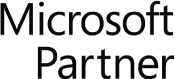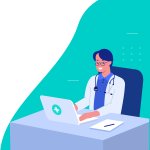Arris SBG7580-AC SURFboard Modem Info
The Arris SBG7580-AC SURFboard is another DOCSIS compatible cable modem and WiFi router from the SURFboard line of products. It’s another newer product offering from the world renowned network hardware manufacturer, Arris.
Some of the main differences between the SBG7580-AC and the Arris SBG8300 SURFboard modems are;
- The SBG7580-AC has a more traditional box shape, whereas the SBG8300 is an unusual flat topped pyramid
- SBG7580-AC modem includes a built-in cyber security feature from McAfee, which protects all devices that are connected to the hardware
- The SBG8300 supports DOCSIS 3.1, the SBG7580-AC up to DOCSIS version 3.0
- The 8300 model supports higher Gigabit speeds, (up to 10 Gbps). The SBG7580-AC is “best for cable Internet speed plans up to 600 Mbps”
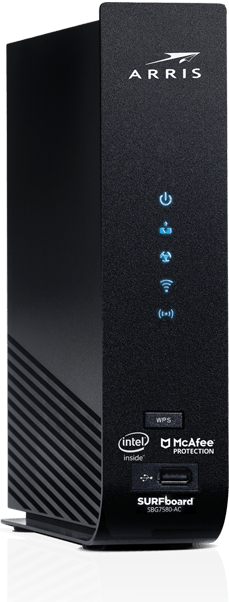
Arris SBG7580-AC SURFboard
Activating the Arris SBG7580-AC SURFboard Modem & Router
So you got your SBG7580-AC modem and router in the mail, or bought one online or in-store. Now to set up the hardware and activate it. Watch the video below from Arris to get connected.
Video transcript: Hi. I’m Tom and I’m going to show you how simple it is to set up your new SURFboard cable modem and WiFi router. This video will feature the SBG7580-AC but setup is similar for all of the SURFboard models listed here, with some slight variations on some older models.
Always be sure to check the quick start guide included in the box for specifics on connections and LED indicators.
First, let’s review the contents of the box. It should contain the following, this SURFboard cable modem and WiFi router, the power supply, Ethernet cable and the quick start guide.
Now let’s set up your device. Make sure you have subscribed to a high speed internet service from your cable provider and that there is a live coax connection in your home. From that location, connect one end of a coax cable to a live cable outlet. Keep in mind the coax cable is not included. Connect the other end of the coax cable to your modem and hand-tighten the connections. Using the included Ethernet cable, connect it to one of the Ethernet ports on the back of the device.
This will allow you to confirm connectivity once setup is complete. Now connect the power supply to your WiFi modem and connect it to a power outlet.
The LEDs will illuminate indicating power, downstream and upstream connectivity, internet connectivity, 2.4 gigahertz WiFi band and 5 gigahertz WiFi band if it’s available on that model.
There are two ways to activate your device. You may call your cable operator or you may try to self-activate. If you’re comfortable with the process, we recommend you try to activate the device yourself via a web browser.
Once connected to your WiFi modem via Ethernet or WiFi, simply open up a web browser and you will be redirected to your service provider self-activation page. You will be instructed on how to complete the activation process for your device on the service provider’s network.
If you are not redirected to the activation page or if the internet connectivity LED is not illuminated, you will need to contact your service provider for assistance. Be ready to provide the model number, the HFC MAC ID and the serial number located on the white sticker on the bottom of the device.
With the computer or mobile device you used to activate the modem, browse to www.surfboard.com to confirm you have internet connectivity.
For more information on how to configure your WiFi network settings, check out our video library on YouTube or you can find it on our website. Thanks for joining me.
Arris SBG7580-AC Surfboard Features & Specs
- Includes McAfee Secure Home Internet built in security feature
- 2 year limited warranty
- DOCSIS 3.0 compatible cable modem & AC WiFi router
- 32 x down and 8 x up DOCSIS channels
- 4 x 1 Gigabit ports
- This hardware is used by home cable providers such as Cox, Spectrum, Xfinity and other Internet Service Providers
About Fastmetrics, Inc. Building & Business ISP
Since 2002, Fastmetrics is the Bay Area’s only dedicated business ISP. We provide telecommunication services in California and the San Francisco Bay Area. Reliable service – backed by better live and local support. From install to 24-7 proactive monitoring, get treated like a VIP customer. Not a number by a faceless call center. We specialize in managed business internet and phones, dedicated high speed business fiber internet, business WiFi, SIP voice solutions / UCaaS and managed network services. We are a Microsoft and Cisco Meraki Partner. Our team are Certified Cisco Specialists, Ubiquiti Enterprise Wireless Accredited and Polycom Authorized Solution Advisors. We take care of your business network, so you can focus on growth.