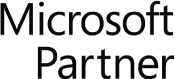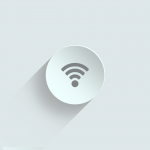Arris SBG8300 SURFboard Modem Info
Arris needs little introduction – it has been around for more than 60 years and sold more than 200 million modems worldwide. Among many achievements and pioneering moments, Arris invented digital TV, and was the first company to bring DOCSIS cable modems to the retail market. The Arris SBG8300 SURFboard is a newer modem / router offering. It stands out for its popularity, performance and unique construction shape. Arris has also recently launched a line of in-home mesh WiFi systems that support WiFi 6 connectivity, called SURFboard MAX. Arris SURFboard modems and routers are utilized worldwide and are the choice of hardware provided by various Internet Service Providers.

The Arris SBG8300 SURFboard Modem
How to setup the Arris SBG8300 SURFboard Modem & Router
So you’ve received your Arris SBG8300 SURFboard in the mail from your ISP, or bought one in-store. How do you set it up correctly? What’s key to connecting it to your home wireless network? Watch the below video from Arris, to start enjoying your Internet service.
Video transcript: How to set up the SURFboard SBG8300 DOCSIS 3.1 cable modem and router. This video will show how easy it is to set up and install your ARRIS WiFi cable modem and establish a secure network connection. This video will feature the SBG8300 DOCSIS 3.1 cable modem and router. Always be sure to reference the quick start guide located in the box for the specific model you are using.
First let’s open the box. Your box should contain the following. The SURFboard SBG8300 WiFi cable modem, a power adapter, Ethernet cable and a quick start guide. Before we begin, please note that cable internet service is required.
Now we will begin installation. Find a spot in your home you would like to place your WiFi cable modem. Ideally it should be easily accessible and within reach of a power outlet and a coaxial cable. Keep in mind the coaxial cable is not included in the box.
The more centrally located, the better the WiFi coverage. Connect the coaxial cable to the cable connector on the rear of your modem. Use your hand to align the threads and turn clockwise repeatedly to tighten the connector.
Finally connect the power cord to the power port and plug it into a wall outlet. Make sure that the outlet is not controlled by a wall switch. Your WiFi modem will begin powering up. Check the front LED panel as it starts up.
Start-up, software updates and provisioning by your service provider may take five to six minutes. No need to watch the unit during this process. When start-up is complete, the online LED should be lit solid. When you connect your WiFi devices to the SBG 8300, the WiFi LED will be lit. If no WiFi devices are connected, the WiFi LED will flash.
Please refer to the user guide for more information. After start-up is complete, you can test the internet connection. Connect a WiFi-enabled client device such as a mobile phone or a tablet to the SBG8300 and open a web browser.
They should redirect you to your service provider’s activation page, providing instructions on how to activate service to the modem. If at any time during this process you have any trouble, simply call your cable internet provider for assistance. Please have your service provider account information and the SN and Mac addresses from the unit label found in the quick start guide and on the bottom of the SBG-8300.
Once activated, confirm connectivity by opening a web browser on your connected client device. Type in a valid URL in the address bar such as www.surfboard.com and press “Enter”. The website should open.
If it does not, please contact ARRIS consumer support at 1-877-466-8646. Front panel LEDs are your guide to the WiFi modem’s operation. The power LED will illuminate blue when the power is on. If the power LED doesn’t light up, please check the power cord and your electrical wall outlet. The WiFi LED will illuminate green when devices are connected.
If at any time during set up you have questions about LEDs, we’re here to help. Contact the ARRIS technical support team at 1-877-466-8646. For help setting up and configuring your WiFi network, please visit our video library on YouTube. You can also visit the ARRIS support website at www.arris.com/consumers for additional resources.
Enjoy your secure, ultra high speed connection powered by ARRIS. Learn more about SURFboard networking products at our website.
Arris SBG-8300 Surfboard Features & Specs
– 10+ Gbps DOCSIS 3.1 Download Speeds
– 32 x 8 Modem Channels
– 2 downstream x 2 upstream OFDM channels
– 3×3 on 2.4Ghz and 4×4 on 5Ghz MIMO antenna configuration
– Four 1 Gigabit Ethernet Ports
– Dual-band concurrent AC Wave 2 WiFi
– Supports IPv4 and IPv6 IP addresses
– 2 Year Limited Warranty
– Compatible with most major United States Cable Providers
About Fastmetrics, Inc. Building & Business ISP
Since 2002, Fastmetrics is the Bay Area’s only dedicated business ISP. We provide telecommunication services in California and the San Francisco Bay Area. Reliable service – backed by better live and local support. From install to 24-7 proactive monitoring, get treated like a VIP customer. Not a number by a faceless call center. We specialize in managed business internet and phones, dedicated high speed business fiber internet, business WiFi, SIP voice solutions / UCaaS and managed network services. We are a Microsoft and Cisco Meraki Partner. Our team are Certified Cisco Specialists, Ubiquiti Enterprise Wireless Accredited and Polycom Authorized Solution Advisors. We take care of your business network, so you can focus on growth.