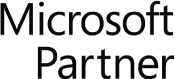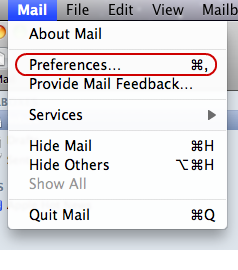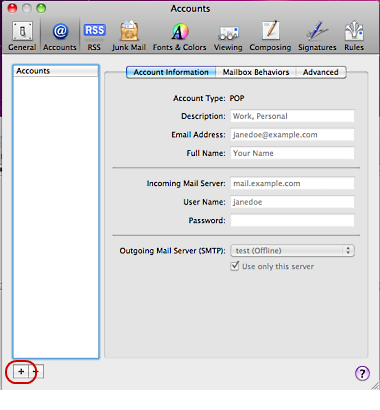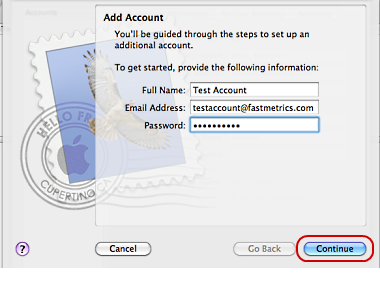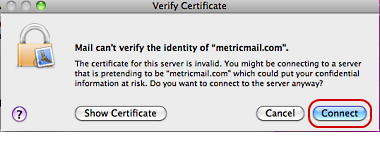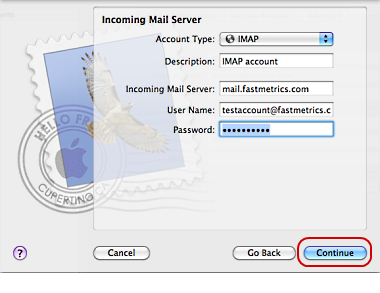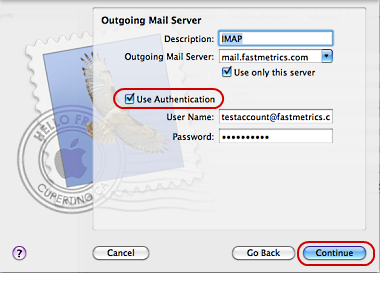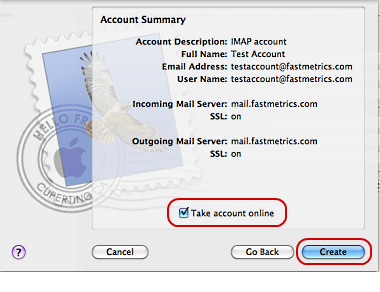Step 1: locate the mail icon at the bottom of your desktop.
Step 2: click on the mail icon.
Step 3: select Preferences from the Mail menu.
Step 4: you will see the accounts window, click on the plus sign located at the bottom left.
Step 5: enter your account information and your password. Then press Continue.
Step 6: when this error message appears, just press Connect. This is normal.
Step 7: for Account Type select IMAP. Enter whatever Description you prefer. The Incoming Mail Server must be mail.fastmetrics.com. For User Name enter your full email address. Enter your email Password. Then click Continue.
Step 8: enter whatever Description you prefer. The Outgoing Mail Servermust bemail.fastmetrics.com. Place a check mark by Use Authentication. For User Name enter your full email address. Enter your email Password. Then click Continue.
Step 9: you will see a window with your account settings. Make sure there is a check mark by Take Account Online. Click Create.
About Fastmetrics, Inc. Building & Business ISP
Since 2002, Fastmetrics is the Bay Area's only dedicated business ISP. We provide telecommunication services in California and the San Francisco Bay Area. Reliable service - backed by better live and local support. From install to 24-7 proactive monitoring, get treated like a VIP customer. Not a number by a faceless call center. We specialize in managed business internet and phones, dedicated high speed business fiber internet, business WiFi, SIP voice solutions / UCaaS and managed network services. We are a Microsoft and Cisco Meraki Partner. Our team are Certified Cisco Specialists, Ubiquiti Enterprise Wireless Accredited and Polycom Authorized Solution Advisors. We take care of your business network, so you can focus on growth.