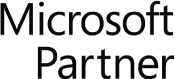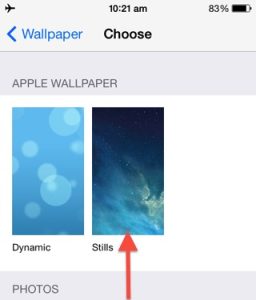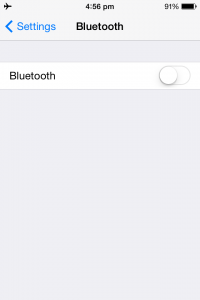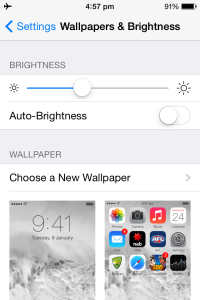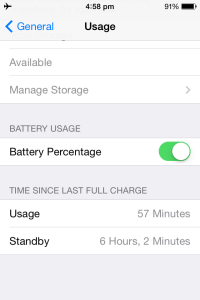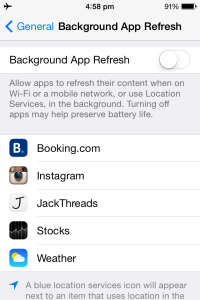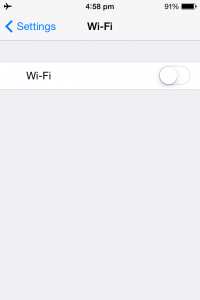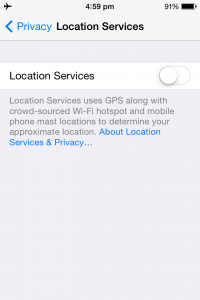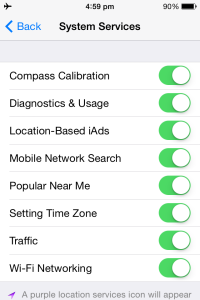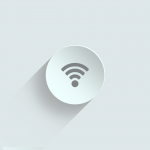Here’s How To Make Your iPhone Battery Last Longer
Anyone who’s used an iPhone will have discovered that this powerful, intuitive and fun smartphone also has some pitfalls that come with it’s many benefits. The biggest disadvantage and inconvenience of owning any type of iPhone, is that of iPhone battery life. It is well documented that average use of an iPhone creates a need to charge it every day. “Heavy” users have confessed to needing to charge their Apple iPhone multiple times a day or simply keep it plugged in throughout a 24 hour period.
Has iPhone Battery Life Improved With The Latest iPhones?
Historically, iPhone battery life has been poor compared to other smartphones. Apple has somewhat addressed the issue of battery life with some of the newer iPhone releases. For those of us with an older iPhone, the battery struggle is very real. Looking back at the older iPhone 6, even Apple advocates did not expect the iPhone 6 / iPhone 6 Plus battery life to break any battery life records. In fact, testing shows they are not even rated in the top 3 for this spec. Way back at the release of the iPhone 6, Apple iPhones trailed behind other smartphone offerings such as Sony’s Xperia X3, Huawei’s Ascend Mate7, Samsung’s Galaxy S5 and HTC’s One (M8) when it came to smartphone battery life.
The iPhone 6 is now ancient history, so what’s changed since?
At the new iPhone XR release, Apple’s Senior VP Of Worldwide Marketing, Phil Schiller, said on stage; “the XR will get 1.5 hours more of battery life than the iPhone 8 Plus”. The iPhone XR specs list talk time of up to 25 hours, internet use of up to 15 hours, wireless video playback of 16 hours and wireless audio playback of up to 65 hours.
Unfortunately, there have been reports from pro Apple publications that the latest iOS 12 update is a battery drainer. So, if you don’t have the latest and greatest iPhone, here’s some practical ways to extend the battery time of your iPhone.
Make iPhone Battery Last Longer: 10 Ways
If you’ve searched, “How to make my iPhone battery last longer”, you’re in the right place. There are many, simple and practical ways to determine how to make your battery last longer. We have named just ten ideas to improve iPhone battery life in this post. Following these tips will help conserve battery life and lessen the inconvenience of carrying a charger around with you.
1. Hot and cold temperatures Affect iPhone Battery Life
The iPhone is designed to function in a range of temperatures, between 62° to
72° F (room temperature), being the ideal comfort zone. It is very important to avoid exposing the device to temperatures higher than 95° F, which can permanently damage battery capacity.
Charging your iPhone in high temperatures can reduce battery life further. Hot temperatures are a hidden drain on your iPhone battery effectiveness. The same applies to very cold environments, where you might notice decreases in battery life.
2. Disable iOS Dynamic Backgrounds
If you are using iOS you might be familiar with the dynamic wallpapers feature, that changes behind your app icons. These dynamic backgrounds may look cool, but they also drain more power than a simple static background image. To disable dynamic backgrounds, go to; Wallpapers & Brightness > Choose a New Wallpaper > select a background from your ‘Stills’ or from your Camera Roll options instead.
3. Remove Your iPhone Case
Charging your iPhone when it’s inside certain types of cases, definitely generates excess heat which effects battery capacity. Even when you are not charging, try to avoid keeping your cell in a case as this also increases iPhone temperature, draining battery power faster.

uNu iPhone cases include a built in battery
4. Turn Bluetooth OFF
We can’t deny that Bluetooth networking is useful for cell phone users with wireless headsets or earpieces. But sending out data through Bluetooth drains battery life fast. Leaving Bluetooth on to accept incoming data at all times requires even more battery. Turn off Bluetooth when you’re not using it.
Turn off Bluetooth by navigating to the following on your iPhone;
- Settings
- Bluetooth
- Move slider to off / white
5. Auto Adjust iPhone Screen Brightness
Turning Auto-Brightness on helps save battery life. The iPhone has a sensor that adjusts the brightness of your phone screen, based on the light of it’s surroundings. For example, screen brightness is darker in dark places and brighter when around ambient light. This feature is to save battery life and make it easier to see.
Turn on auto brightness by tapping;
- Settings
- Wallpapers & Brightness
- Move the Auto-Brightness slider to on / green
6. Make Use Of Battery Usage Information
iOS 8 was considered to be the most battery efficient iOS ever….battery life on the latest iOS for iPhones has improved even more. iOS now gives iPhone users more precise and accurate ways to manage the device’s battery life. It will show you the exact proportion of your battery used by each app.
To view iPhone battery usage go to;
- Settings
- General
- Usage
- Battery Usage
7. Manage App Background Activity
Battery power is needed by apps that are running or updating in the background. To turn off the feature that allows applications to refresh or update automatically in the background, go to;
- Settings
- General
- Background App Refresh and set the switch to off
8. Turn WiFi OFF When Not Using It
Keeping WiFi turned on at all times is a sure way to drain your battery life, fast. Unless you’re using it, keep WiFi turned off by tapping;
- Settings
- Wi-Fi
- Slide to off / white
You can also turn off WiFi on your iPhone through the Control Center.
9. Optimize and Control iPhone Settings
Keeping control of the settings and apps on your iPhone is another way to preserve battery power. Apps that are opened or running unexpectedly in the background, or apps that are no longer being used, drain battery life.
10. Turn OFF iPhone Location Settings
To turn OFF iPhone location settings go to;
- Settings
- Privacy
- Location Services
>> Then turn off iPhone system services. Scroll down and find ‘System Services’ Turn off the following features;
- Diagnostics & Usage
- Location-Based iAds
- Popular Near Me
- Setting Time Zone
How to Make Your Phone Battery Last Longer: Tips For Any iPhone
By now, you’ve likely determined the answer to the query, “how to make iPhone battery last longer”. For added information and viewing, below is a video guide from Nick Ackerman (plus a transcript to reference if required). Nick’s video shows steps on how to improve the battery life of any iPhone. Whether that be the iPhone SE, iPhone X, iPhone 7, 7 Plus, whichever iPhone model you currently have.
Video: How I get AMAZING battery life on any iPhone?
Video transcript: So what is up guys? Nick here helping you to master your technology. How do I get amazing battery life on any iPhone? Well, it doesn’t matter which iPhone you’re using, iPhone SE, iPhone X, 7, 7 Plus, whatever. It all applies. Let’s take a dive into how exactly I do this.
So the first thing when getting any iPhone, I do is I go into the “Settings” and I go to “Battery Life” and now since Apple introduced this new Battery Health Beta, I will now check the maximum capacity of my battery because you can’t blame the phone for being bad battery if your capacity is low. That just means the physical battery needs a replacement. (By the way, you can get it at a discount for $30 until the end of 2018 at any Apple store).
Next up, I don’t use my iPhone in any temperatures that are below 32 degrees or above 95 degrees because that’s what Apple has claimed will actually degrade the battery performance and this is pretty true of any lithium ion technology with any product. Lithium ion technology just doesn’t play well with extreme temperatures. That is just the case in anything. I personally ride an e-bike which is an electric bike and that thing gets worse range when it’s colder or extremely hot. So definitely this is a problem if you’re in extreme temperatures. So just stay out of those and you will get great battery life.
Next thing and first and foremost that I do is I go into “Settings”. I go into “General” and then I go into “Background App Refresh” and I make sure that this thing is turned off. Now I have some of it on. I turn some of these features back on just to show you how to disable them and stuff like that in this video. But “Background App Refresh” is one of the first things I always do because I really personally don’t like when “Background App Refresh” is on.
Next thing I do is disable auto brightness. Now unfortunately, Apple didn’t give us an easy way to disable the auto brightness in display settings. So what I have to do is I got to go into “General”. I go into “Accessibility” and I turn on “Auto Brightness” here, often on here in “Display Accommodations”. So I hope this is fixed in iOS 12. But for now, that’s how you do it and that’s one of the things I also do to save battery life.
Next up, I manage location services. So I go into “Privacy” and I go into “Location Services” and I turn off all of the ones that I don’t think I will ever use. Now you’re going to go ahead and see that only a few applications will use these services. But the more applications you do have on your phone, the more there’s going to be. So I have that off altogether most of the time unless I absolutely need to use the GPS for whatever the case may be.
Next tip is to use WiFi whenever possible. Most of us know this is a pretty basic battery tip. But I do that and I just had to mention it there. That’s how I always get good battery life as well. I try to stay off LTE as much as possible on any iPhone that I do use.
Next up, I keep my apps to the minimum, which means that I use the applications I’m going to actually use and download. Don’t download more than you need. Now I do have quite a few. But each one of these apps I do actually use quite consistently. So just keep the apps that you’re going to use and don’t have extra apps. It just builds cache in the background and it’s just not a good thing to do is have extra apps that you don’t need if you’re looking to get better battery life.
So next up, I turn off automatic downloads and updates in iTunes App Store location and settings. So go there. When you’re in there, you’re going to see automatic downloads. Make sure these are checked off and remember that you do have to update your apps manually if you do this. So once a week, maybe go into the App Store and just hit “Update All” and update your applications because you’re going to be disabling it here.
Next thing I do is make sure that I always have a static wallpaper on the iPhone. I never use dynamic wallpapers because they do eat their battery life, just as live wallpapers would do on Android.
Next thing I do is I watch that tricky Bluetooth setting in the iOS. So I’m going to go ahead – iOS 11 specifically. When you turn off Bluetooth, it’s not really off here from the control center. You actually have to go in to your Bluetooth settings and turn it off manually right there.
So that’s the next thing I do to get great battery life on any iPhone. The next thing I do is I go into “Settings” and then I go back to “Display” and I make sure that this auto lock time is at a lower one minute. Now I’m going to keep it at “Never” here just because we’re trying to keep the screen on for this video. But I will put this at the lowest auto lock time possible so I never forget to leave my phone. I want to put it in my pocket and I get amazing battery life that way.
Another hidden one is actually located in “Privacy”. Every iPhone out of the box has motion and fitness tracking turned on in the Apple Health settings and this thing always is tracking you wherever you’re walking for fitness and if you’re not a fitness guru or you’re not using the fitness apps at all, this is eating battery life that you probably had no idea was eating. So you just go into your privacy settings, locate “Motion and Fitness” and disable that.
Now the next thing I do is I limit ad tracking. So how do we do this? Let’s go back into “Privacy”. We’re going to scroll all the way down to the bottom and go to “Advertising”. Now I left this on to show you how to disable it. Just click that little toggle and this will save some battery life as well. No more ad tracking here on your iPhone.
Next thing I do is I make sure that AirDrop is disabled. AirDrop is very useful and I do recommend using it. But when you’re done using it, make sure it’s turned off because this can be a serious battery drain if you leave it on all day.
Next thing I do is I go into my sound settings and I go ahead and I turn off “Vibrate on Ring” and “Vibrate on Silent” as well because vibration is not always necessary. All I need to hear is the sound. I don’t need vibration to eat through my battery life if I’m trying to get through a long day.
I also will clear applications that are running in the background pretty frequently to make sure that they’re not using any precious battery life in the background. I know a lot of people don’t agree with this. They think that leaving apps open doesn’t do anything to battery life. But personally I’ve just been doing it for a long time and I’ve seen tremendous battery results doing that. So that’s just my experience on iPhone.
Lastly if I’m in a pinch, I will use the low battery power mode. This one is right in your face. Everybody knows what this is, low power mode. But just utilize that if you don’t want to do a bunch of settings and you want to save battery in a pinch and you haven’t got time to think about what can I disable right now to get through the rest of this day.
Anyway, that’s it. That’s how I get amazing battery life on any iPhone. I do all of these settings anytime I get any new iPhone and pretty much all my iPhones get me through most of the day with an exception of when I’m running betas. When I am running a beta version of iOS, then I do definitely see a little bit of a drop. But that’s because it’s in a beta process. Once we get on the official versions, the battery starts picking back up.
If you guys found this video helpful, enjoyable, do me a favor. Click that like button for me. Share any of your awesome battery tips on how you’re getting amazing battery life on your iPhone down below in the comments section of this video. Nick here helping you to master your technology. Be sure to be well. I will catch you all in the next episode and peace.
About Fastmetrics, Inc. Building & Business ISP
Since 2002, Fastmetrics is the Bay Area’s only dedicated business ISP. We provide telecommunication services in California and the San Francisco Bay Area. Reliable service – backed by better live and local support. From install to 24-7 proactive monitoring, get treated like a VIP customer. Not a number by a faceless call center. We specialize in managed business internet and phones, dedicated high speed business fiber internet, business WiFi, SIP voice solutions / UCaaS and managed network services. We are a Microsoft and Cisco Meraki Partner. Our team are Certified Cisco Specialists, Ubiquiti Enterprise Wireless Accredited and Polycom Authorized Solution Advisors. We take care of your business network, so you can focus on growth.