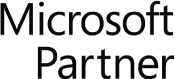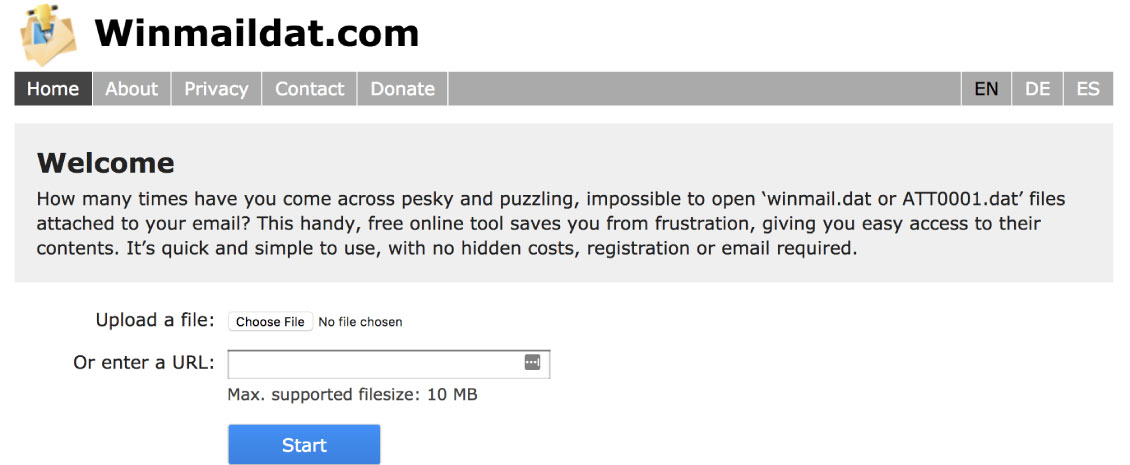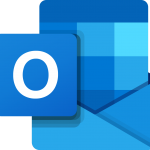What Is A Winmail.dat File?
Microsoft Outlook automatically generates a winmail.dat file when an Outlook email user composes and sends a message using the Rich Text Format or HTML Format. These formats attach the .dat file to the the end of the email message. But what is a winmail.dat file, really? A winmail.dat file contains email formatting information, in an unreadable form for humans. Microsoft Outlook uses this data on the receiving end to display email messages correctly.
Unfortunately, Outlook is the only email client program that utilizes winmail.dat information. This means anyone not using Outlook, who receives and opens an email in the HTML or Rich Text format, will find a winmail.dat file attached as well.
What Causes Winmail.dat Files?
Microsoft Outlook has many options, one of which is the ability to send emails using different text formats. As useful as these extra formats might be, this is the ultimate cause of winmail.dat files which might require additional programs to open. Winmail.dat files are created and can cause problems for users of webmail and email clients such as Eudora, Gmail, Yahoo, etc.
How To Fix Winmail.dat File Problems
If you know your regular email recipients do not use Outlook, or to eliminate winmail.dat problems for your recipients completely, there are a couple of options within your Outlook program.
Option A: Every time you send an email message within Outlook. Compose a new email message as per normal. Before sending it, select Format > Plain Text from the menu bar, then send your message.
Option B: Change your DEFAULT sending mode in Outlook, thereby sending all email messages as plain text.
Outlook 2007 & older: Select Tools > Options > Email Format > Internet Options.
Select Plain Text from the drop down menu. Press OK.
Outlook 2010 and 2013: Click File > Options > Mail. Scroll towards the bottom of the dialog box.
Under the Message Format section, where it says; “When sending messages in Rich Text format to Internet recipients:” select Plain Text from the drop down menu.
Press OK.
Both Options A and B will prevent winmail.dat problems for non Outlook email recipients. It’s completely up to you as a user which option you select.
How To Open Winmail.dat Files
Do you need access to Winmail.dat files? Check out Winmaildat.com for a handy tool. It looks like this and is very simple to use;
Video: How to Fix Winmail.dat Attachments in Outlook
As a further more updated resource, check out this June 11th 2019 video from Gordon of Gimmio. The video provides a step by step guide on what winmail is and how to stop winmail.dat files being sent with Outlook, on the latest version of Windows.
Video transcript: Hi. My name is Gordon from Gimmio and today we’re going to talk about how to fix the Winmail.dat attachments being sent out from Outlook. Now Winmail.dat attachments are sent out from Outlook when you compose your email in Rich Text format because this is the way that it sends to the recipient information about how your text is formatted in your email. So I will show you what I mean by that. If you click on “File” and then go to “Options,” in your Outlook and then click on “Mail,” you will notice here where it says “Compose messages in this format”. I’ve got three options, your HTML, Rich Text, and Plain Text.
In HTML format, the formatting of the text is actually inside the HTML code itself and with Plain Text, there is no formatting of the text at all. It’s just plain text whereas with Rich Text, you can actually format a text to have bolding and italics and other features in there. The only way that you can send that information to your recipient is in a Winmail.dat file which is like an Outlook proprietary way of sending information over to your recipient if you use Rich Text. So basically the way to fix – if you’re sending Winmail.dat attachments to your recipients, the way to fix it and most common and easiest way to fix it is just to click here and select “HTML”. Most of the time if you’re sending Winmail.dat attachments, you will find that it’s most likely selected under “Rich Text”.
Now you want to select “HTML” and another thing you want to do as well is you want to actually scroll down until you see this part here under “Message Format” where it’s sending messages and rechecks format to internet recipients. You will want to convert it to HTML format. So most likely if you’re sending Winmail.dat attachments, you’ve got this option selected, which says “Send using Outlook Rich Text format”.
Now you always want to convert it to HTML format. So basically that should be set to “Convert to HTML Format” and the top part should be set to HTML Once you’ve done that, you hit “OK”. You should be able to compose a new email and you should no longer get Winmail.dat attachments coming through. Now there is actually an exception to that though, which is that if you’re still getting Winmail.dat attachments coming – sending through when you send to your recipients, what you will need to do is you will need to clear your auto complete cache.
Now auto complete cache is when you simply start typing an email and you can see the email address is here coming up for suggestions. Now what happens here is if you’ve typed an email before, if you sent an email before to someone, the format that you’ve sent them an email to in the past is actually stored in this auto complete file.
So let’s say for example this top one here. Let’s say in the past I’ve sent them an email in Rich Text format. What will happen is even after I’ve changed it to HTML format, if I don’t clear this auto complete entry, the email itself will be sent using Rich Text format because that is the way the email was sent the last time I sent the email to this person here. So basically you’ve got to clear this list of people in order for that setting to take effect which I will show you how to do that right now.
If you click on “File” and then just go to “Options” and then go to “Mail” and then just scroll down and there’s a button there that says “Empty Auto Complete List”. You just click on that one and then that will get rid of your auto complete and then again click “OK” and then once you send a new email, you should no longer be sending Winmail.dat attachments. Now if you are for some reason not able to set your Outlook settings the way I’ve just shown you, you can actually do this whole step using the Windows Registry.
Now I will just warn you, before you start editing the Windows Registry, it’s quite important to know what you’re doing there because if you don’t edit it correctly, you can actually cause some irreparable damage to your computer. The Windows Registry is basically where all the important settings on your PC are kept and if you don’t edit it correctly, you could cause some serious damage. So yeah, before you go ahead, just make sure you know what you’re doing. So I will show you how to do it now. If you just right click there out on your Start menu and click “Run” and then you just type in “regedit” like that and then click “OK” or press “Enter”.
You might get a warning pop-up saying, “Do you want to open the program?” and you just hit “Yes” for that. Now what you will want to do is you will want to navigate to this path here. So if you have a look here at the top, I’ve gone to “HKEY CURREN USER” and then “Software” and then “Microsoft” and so on and so on. So you want to get to here. So you can see the different Office versions here. You will find the Office versions if you’re interested. Most of the time, you will pick out the latest one, which is 16 in this case for me.
But the Office versions actually correspond with the different Office versions that have been released by Microsoft. So if you want to have a look at that, just check it out on our blog post, which I will link to in the description of the video. Now what you would want to do here is if you just go to “Preferences” here and then just right click on it and click “New” and then “DWORD 32 Bit Value”.
Now for the name of it, we want to call it “Disable TNEF” and then hit “Enter” for that and then just right click on that new key that we’ve made and then click “Modify” and then what you will want to do for the value data, you want to make it 1 and you will want to make it hexadecimal for the base there and then click “OK”.
Now what you will want to do is just close your “regedit” editor and close your Outlook and reopen it again and this should achieve the exact same thing that we just showed you earlier in your Outlook options. If you haven’t already, give our email signature generator a try. It’s free to use. You get a seven-day free trial and you can create some really amazing email signatures for your whole team.
There’s a few free layouts you can choose from. Quite a few premium ones that you can choose from. When you create email signatures in Gimmio, you can easily apply a whole bunch of settings to your staff or just to your email signature. So what I mean by that is for example, for the address, you could apply it to all signatures in the group or you can apply it just at this signature.
That makes it really, really easy to standardize your email signatures throughout your whole company and makes it easy to duplicate signatures as well. Hope this has been helpful to you and thanks very much for watching. See you next time.
About Fastmetrics, Inc. Building & Business ISP
Since 2002, Fastmetrics is the Bay Area's only dedicated business ISP. We provide telecommunication services in California and the San Francisco Bay Area. Reliable service - backed by better live and local support. From install to 24-7 proactive monitoring, get treated like a VIP customer. Not a number by a faceless call center. We specialize in managed business internet and phones, dedicated high speed business fiber internet, business WiFi, SIP voice solutions / UCaaS and managed network services. We are a Microsoft and Cisco Meraki Partner. Our team are Certified Cisco Specialists, Ubiquiti Enterprise Wireless Accredited and Polycom Authorized Solution Advisors. We take care of your business network, so you can focus on growth.