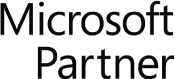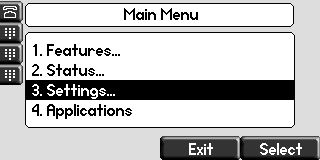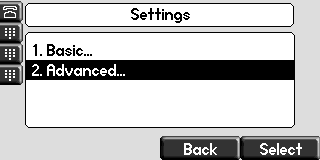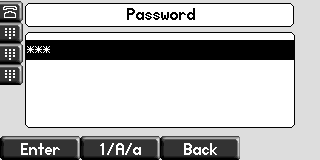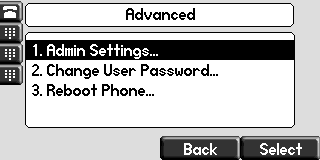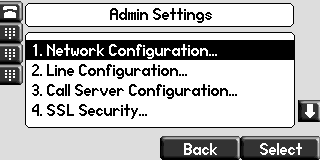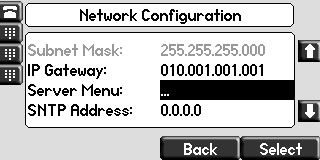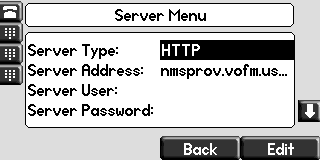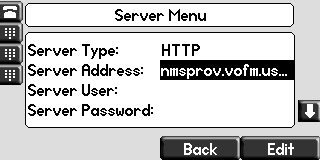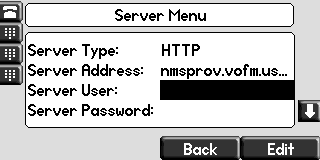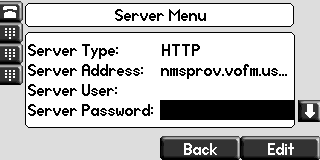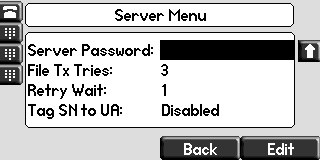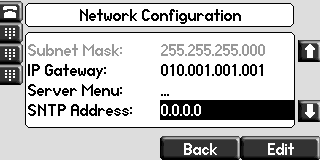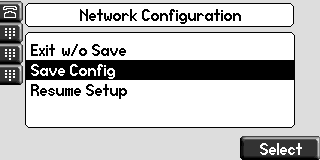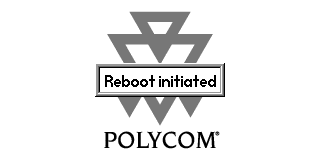Select Settings.
Select Advanced.
Enter password 456. Select the Enter softkey.
Select Admin Settings.
Select Network Configuration.
Select Server Menu.
Change the Server Type to HTTP using the right arrow key.
Press the Edit soft key. Change the Server Name to nmsprov.vofm.us/cfg
Remove the Server User.
Remove the Server Password.
Leave the rest of the settings as they are. Press the Back softkey.
Select Back again.
Select Save Config. Press the Select softkey.
Your phone will now begin rebooting.
About Fastmetrics, Inc. Building & Business ISP
Since 2002, Fastmetrics is the Bay Area's only dedicated business ISP. We provide telecommunication services in California and the San Francisco Bay Area. Reliable service - backed by better live and local support. From install to 24-7 proactive monitoring, get treated like a VIP customer. Not a number by a faceless call center. We specialize in managed business internet and phones, dedicated high speed business fiber internet, business WiFi, SIP voice solutions / UCaaS and managed network services. We are a Microsoft and Cisco Meraki Partner. Our team are Certified Cisco Specialists, Ubiquiti Enterprise Wireless Accredited and Polycom Authorized Solution Advisors. We take care of your business network, so you can focus on growth.